MULTI-EXPERIENCE BUTTONS DRIVER BY DOMOSAPIENS
** NEW ** ABILITY TO RENAME VIA PROPERTIES AND OPTIONAL PERSIST AFTER RESTART
This driver offers a very different approach to Experience Buttons. There are four versions of the driver: single button, 6 buttons, 12 buttons and 24 buttons for maximum flexibility. One of the many possible uses is with PDUs (Power Distribution Units) where the buttons would show at a glance the status of each outlet. The driver may also be used, for example, to provide feedback from security zones or show the state of relays.
Experience Buttons may now be single-, double- or triple-tapped giving the user even more flexibility. Colors (states) are very customizable and the driver offers a comprehensive set of events for programming. **NEW** The buttons may ‘interlocked’ in different groups to allow one button press within a group to turn Off the other buttons in the group.
It is also possible to generate CONTACT_SENSOR and/or RELAY bindings for connection to control bindings which would provide status to set colors. These are for INPUT only and cannot be used to control devices. Use programming on events to do this from Experience Buttons.
**NEW IN V14**: It is now possible to change Experience Button Names using driver properties. This makes the driver Composer HE-friendly.
No posts found
INSTRUCTIONS
- Use the free trial period or activate the driver at any time by assigning to this project the license you purchased from the driverCentral website (requires the driverCentral cloud driver). You may use multiple copies of this driver in your project.
- If you wish to have the Experience Button immediately switch to a given state when Selected, specify ‘Set State when Single Tapped’. This is also where you specify a toggle operation.
- If you are NOT planning to use double or triple presses with any button of THIS driver, then specify ‘Set State when Double Tapped’ to 'Double Tap Not Supported'. This will allow for a more responsive control when pressing a key. Otherwise, the driver will wait for the MultiPress interval in case you might double tap (or triple tap – see below).
- If planning to use double presses but NOT planning to use triple presses with any button of THIS driver, then set ‘Set State when Triple Tapped’ to 'Triple Tap Not Supported' (property only visible when appropriate). This will allow for a more responsive control after the second press. Otherwise, the driver will wait for the MultiPress interval in case you might triple tap.
- If you wish some buttons to be ‘interlocked’ with other buttons (this is not available with the 1-button driver), specify button groups in the ‘Interlocked Buttons’ property. For the 6-button driver, you may specify up to 3 groups and up to 6 and 12 groups respectively for the 12-button and 24-button drivers. Separate each group with a semicolon (;) and specify each group as a sequence and/or range of buttons. Example: 1-3;6,8-10;11-12 defines 3 groups. The first group includes buttons 1 to 3, the second group includes buttons 6 and 8 to 10, the third group includes buttons 11 and 12. Each group operates independently and in this example, pressing button 2 will force buttons 1 and 3 to the Off state. Similarly, pressing button6 will force buttons 8, 9 and 10 to the Off State and pressing button 12 will force button 11 to the Off state. Leave the ‘Interlocked Buttons’ property blank if interlocks are not used.
- If required, use the Action 'Set Button Timings' to change the default MultiPress interval (defaults to 1500 msecs). Generally, the default will be adequate.
- If you wish to use RELAY and/or CONTACT sensors to force specific states, set the ‘Control Input Connections’ property accordingly and adjust the corresponding ‘Set State’ properties.
- Use the ‘Set Button State’ Action as appropriate to force buttons to specific states. It is also possible to force buttons in ALL other instances of this driver in your project from a single Action. This could simplify installation in some cases.
- Use Composer to make any or all of this driver’s Experience Buttons visible in any room of your project. When finished, Refresh Navigators.
PROGRAMMING
Each Experience Button has a ‘Selected’ event. This event is triggered each time the button is pressed by the user. Hence, in the Triple Tap available with this driver, the event will be triggered three times, which could be problematic. Instead, use the new events based on ‘Single Tap’, ‘Double Tap’ and ‘Triple Tap’.
11.0.0 - Infrastructure update (May 3, 2019)
12.1.0 - Toggle mode added, ability to suppress feedback, issue fixed when triple tap is allowed, licensing issue fixed (October 25, 2019)
13.0.0 - Interlock facility added, issues fixed, including missing icons for some drivers (November 13, 2019)
14.0.0 - Ability to change Button names using driver Properties (November 20, 2022)
14.1.0 - Option to restore to most recent state after reboot/restart (January 31, 2023)
14.1.1 - Issue fixed with state restore (June 17, 2023)